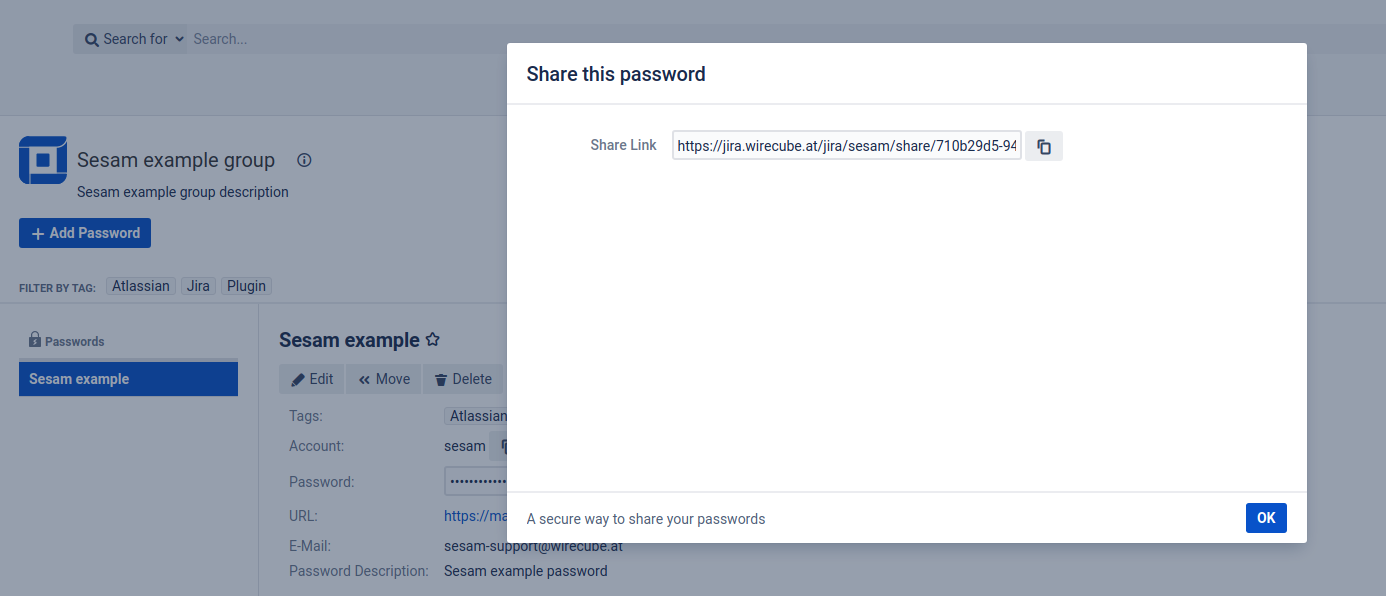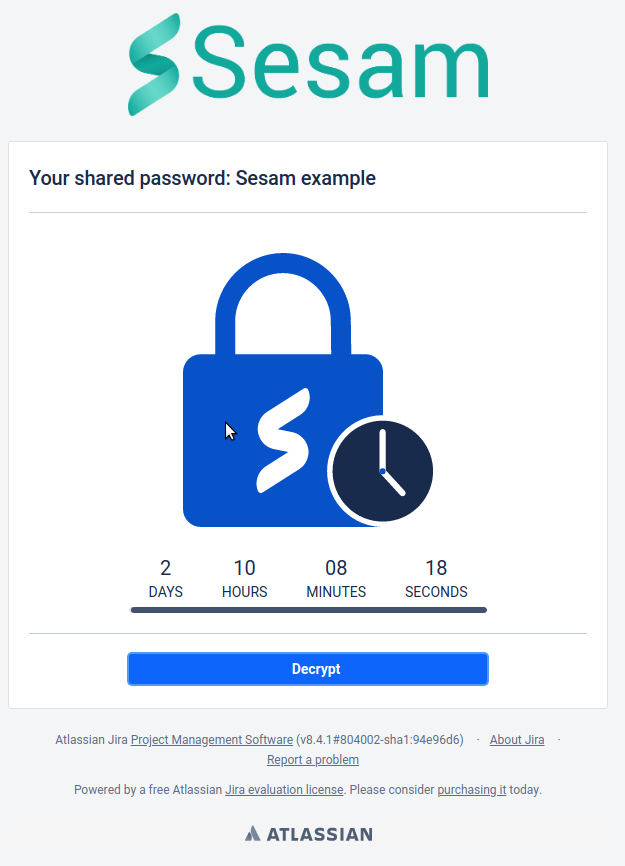| Table of Contents | ||||
|---|---|---|---|---|
|
...
- Log into your JIRA instance as Administrator
- Go to Administration > Add-ons and search for "Sesam" at Find New Add-ons
- Buy Sesam or use the free 30 day trial option
- You can now navigate to Sesam via the link in the header
- The license key is automatically configured into the add-on configuration for free trial licenses. For purchased license keys, see Managing License Key.
...
- Share name: The name of the share, which will be used as the title on the share page
- Valid Until: The timestamp when the share expires. Once the valid until date was reached, the share page will no longer display the password, but instead display an error page.
- Options
- One Time Share: If this option is selected, the password can be decrypted (and thus viewed) exactly once. Consecutive attempts to view the shared password will lead to an error page.
- Share additional fields: By default, the account and password will be displayed on the share page. If this options is selected, all password fields (including URL, mail and description) will be displayed on the share page.
...
By clicking on the "Share" button, the password share will be created. The share link will be displayed and can be copied directly by using the copy-to-clipboard button.
The share link can be opened by anyone on the web, since the share page is public. When opening the share page, a countdown will be displayed, which counts down the time until the share expires.
The password information will be loaded after clicking the "Decrypt" button. For One-Time-Shares this can be done only once, afterwards the share link will be invalid.
By default, the password information includes the account and password. If the option for sharing additional fields was selected, the additional fields will also be displayed (if they are not empty).
...